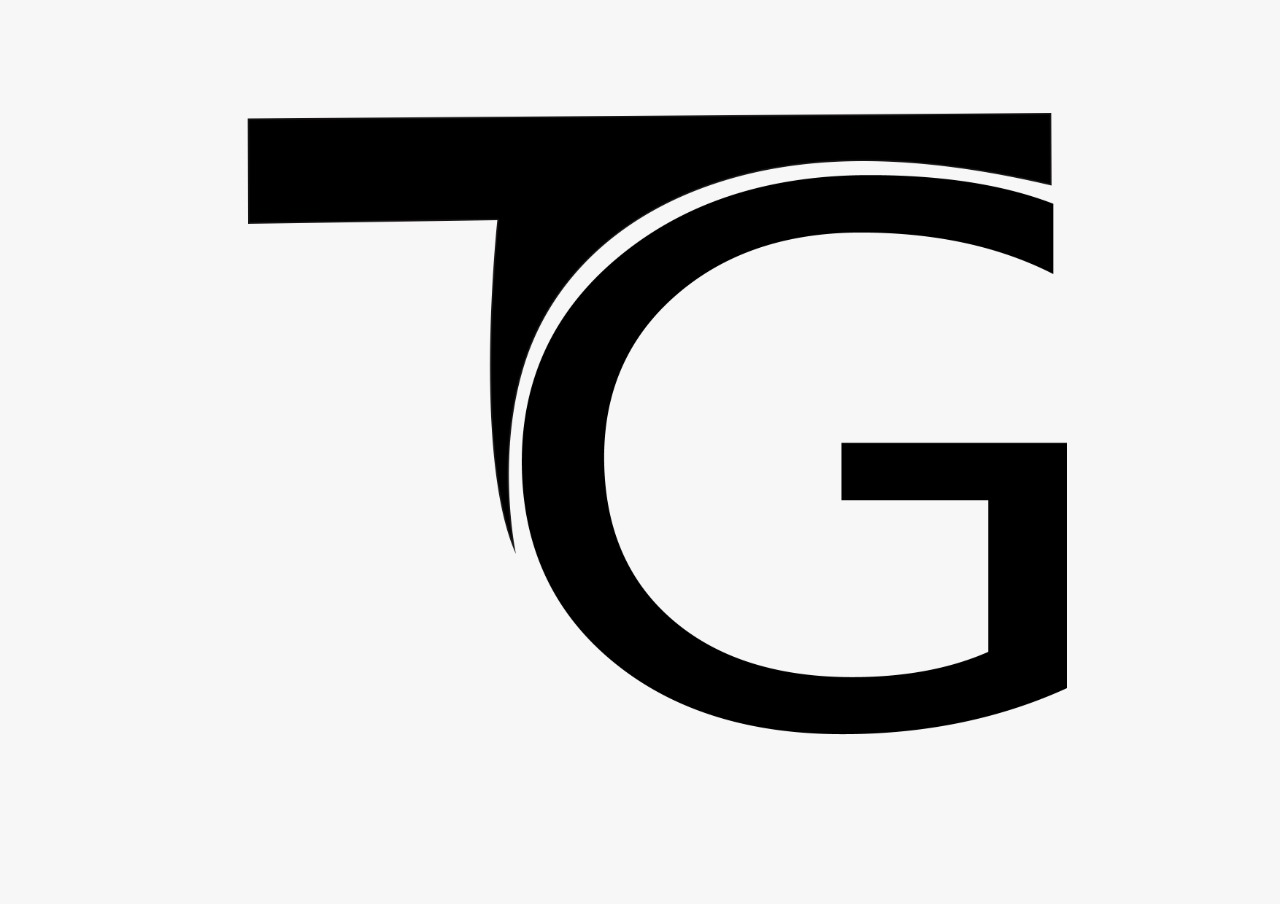2. Output devices
It is a device used to provide the processed data from the computer to the user. Monitor (VDU/Screen) and printer are the most commonly used output devices. The usage of some of the commonly used output devices is tabulated below:
Monitor A Monitor is an output device, very similar to the television screen. It displays the information as it is typed and also displays the processed result or the output. It is available in many forms cathode ray picture tube based display, liquid crystal based display(LCD), plasma panel display, and touch panel display.
Printer It is an output device to produce paper copy (hard copy) for a document, pictures etc. The job of a printer is to put on paper what is seen on the monitor. Printers vary mainly in cost, quality, speed and noise levels. Eg: Dot Matrix Printer,Inkjet/ Deskjet / Bubble jet Printer, Laser Printer.
Plotter Plotters are expensive output devices specially designed to produce outputs of diagrams, illustrations and other graphics.
Printers The printers are classified as under:
- Impact Printers – These printers have a mechanism that touches the paper in order to create an image. The Dot Matrix Printer is an example of this type. · Non-impact Printers – These printers do not touch the paper when creating an image. The inkjet and laser printers are examples of this type.
- Dot Matrix Printer Printers in this category print the characters / images using dots through inked ribbon. These printers are very economic and require very less maintenance cost. The print quality of the dot matrix printer is decided by the
quantity of pins it has. The number of the pins can vary from nine to twenty four, depending on the kind of dot matrix printer. When compared to the other kind of printers, like the laser printers or the ink jet printer, the dot matrix printer is much more expensive. The dot matrix printer has a tendency to make a lot of noise when compared to the other kinds of printers. This is why the dot matrix printer is not very popular among customers. Quality of print in this category is not very high but is highly suitable for printing situations requiring multiple copies. These printers can print through hammering pattern of dots on the printing ribbon and can thus print multiple copies of document if multiple papers separated by carbon papers are inserted in it. Note that this feature is not available with any other category of printers. - Inkjet/Deskjet/Bubblejet Printers Printers in this category are most popular. These printers are very low priced with high running/maintenance cost. These printers work on liquid ink technology and print the image using circuit-controlled jet of ink. An inkjet sprays the ink onto the paper in tiny droplets to form text and graphics. Printing speed of these printers is not very high compared to Laser Printers. These printers are suitable for people having less printing jobs with a desirable print quality. These printers are available in ‘Coloured’ and ‘Black & White’ options. Different companies have branded their products using the same technology with different names e.g.
- Hewlett Packard (hp) manufactures DeskJet Printers
- Epson manufactures Inkjet Printers
- Canon manufactures Bubble Jet Printers
- Laser PrinterThese printers use a technique, which is a combination of laser and Xerox technology. The technology involves dry powder based ink, which is adhered to a drum through magnetic force, and when a paper is passed through the drum it releases ink on that paper. These are the fastest available printers in the category and are most suitable for uses involving high-speed quality prints.
Storage devices
Storing data is an important part of a computer system. The main concern of all
computer designers is to create fast and efficient storage devices. As is commonly
known, the primary memory inside the computer (Random Access Memory or RAM) is volatile i.e. whatever is stored in RAM is lost as soon as the computer is switched off.
So if there is a need to save data from getting lost, it can be put on a storage device like floppy disk, hard disks and CD-ROMS before switching off the Computer.
Floppy Disk
It is a smaller capacity removable storage device. It is made up of thin and flexible plastic material. This thin plastic film is coated with a magnetic material known as iron oxide for recording data and is protected by a hard outer cover. It is very useful in transferring data from one computer to another.
Although technology has not changed substantially, floppy disks have certainly changed considerably in order to meet the very demanding needs of the marketplace. From an 8 inch size they have evolved to a much smaller size with larger capacities. Today’s standard 3.5 inch diskettes hold a formatted capacity of about 1.44 megabytes. The evolution of the personal computer acted as a catalyst primary for designers to reduce the size and cost of floppies. Very quickly the floppy became the standard method of exchanging data between personal computers. It also became the popular method of storing moderate amounts of information outside of the computer’s hard drive. Diskettes are small, inexpensive, readily available, easy to store, and have a good shelf life if stored properly.
Hard Disk Drive
It is a storage device with very large capacity, which ranges from 1GB to Terabytes in the modernscenario. It is placed in side the cabinet of CPU (Although external hard drives are also available these days). It is not a removable drive in normal circumstances. A hard disk has a much larger storage capacity than a floppy disk. It is fitted inside the computer and cannot be seen by us. There can be one or more hard disk in the system unit of a computer. They were originally called “fixed disks” or “Winchesters”. They later became known as “hard disks” to distinguish them from “floppy disks.” Hard disks have a hard platter that holds the magnetic medium, as opposed to the flexible plastic film found in tapes and floppies. At the simplest level, a hard disk uses magnetic recording techniques just like the floppy disk. Major benefits of magnetic storage – the magnetic medium can be easily erased and rewritten, and it will “remember” the magnetic flux patterns stored onto the medium for many years. The working of a hard disk is similar to that of a floppy disk.
In order to increase the amount of information the drive can store, most hard disks
have multiple platters.
CD-ROM (Compact Disk Read Only Memory)
It is a storage device with medium capacity i.e. to hold 650 MB/700 MB (60/80 Min. Audio/Video). Computer has special drive known as CD-Drive to provide support for placing and running CDs. It can store data, audio and video. It is made up of plastic with special surface having optical sensitivity. CD-Drive has a laser light source that reads data from the CD-ROM. The CD-ROM surface is a mirror covered with billions of tiny bumps that are arranged in a long, tightly wound spiral track of data, circling from the inside of the disc to the outside. The CD-Drive reads the bumps with a precise laser and interprets the information as bits of data. CD-ROMs are economical and easily available storage media. CDs are available in variations such as CD-R (Compact Disk Recordable) and CD-RW(Compact Disk Rewritable). The data on CD-R media can only be written once whereas CD-RW media allows multiple write/over-write operations on it. There are two types of CD Drives, one known as CD-R Drive that performs only read operation, and the other known as CD-RW Drive (or CD-Burner) that performs read as well write operations..
DVD (Digital Versatile Disc)
Computer has special drive known as DVD-Drive to provide support for placing and running DVDs. A DVD is very similar to a CD, but it has a much larger data storage capacity. A standard DVD media holds about seven times more data than a CD media. This huge capacity means that a DVD has enough room to store a full-length, MPEG2-encoded movie, as well as other information.
A DVD can store data, audio and video. It is made up of plastic with special surface having optical sensitivity denser as compared to CDs. A DVD drive is capable of running a CD media also. The DVD media can store up to 4.7 GB of data as compared to 650-700 MB storage capacity of CD-ROMs.
DVDs are of the same diameter and thickness as CDs, and they are made using some of the same materials and manufacturing methods. Like a CD, the data on a DVD is encoded in the form of small pits and bumps in the track of the disc.
Pen Drive This is a type of flash memory storage device of the size of a thumb and can plug into the USB port of the computer. USB flash drives are more compact, generally faster, hold more data, and are more reliable (due to their lack of moving parts) than disk storage. Most flash drives use a standard USB connector, which is connected directly to the USB port on a personal computer.
Flash drive is nearly free from scratch and dust problems that exist in the other storage media, such as floppy disks and compact discs. This makes it ideal for transporting data or work files from one location to another, such as from home to school or office or work places. It also allows one to perform multiple read-write operations. Flash drives are also a relatively dense form of storage, where even the cheapest will store dozens of floppy disks worth of data. Some can hold more data than a CD (700 MB). Top of the line flash drives can store more data than a DVD. Flash drives often last for 500,000 or more erase/write cycles. Optical storage devices are also slower than their flash-based counterparts.
PC Ports and Connectors
In a computer there are various connectors and ports, which help in establishing a communication path between the CPU and the various above mentioned Storage devices. Before learning about the various available connectors, it is essential to be familiar with the following terms:
- Cable is a wire
- Socket is the female side of a connector.
- Pin is the male side of a connector.
Port is generally a place for physically connecting to some other device usually with a socket.
PC Ports
- Parallel PortParallel ports can be used to connect a host of popular computer peripherals like:
- Printers
- Scanners
- CD burners
- External hard drives
- Iomega Zip removable drives
- Network adapters
- Tape backup drives
Parallel ports were originally developed by IBM as a way to connect a printer to PC. Parallel ports are also known as LPT ports. When a PC sends data to a printer or any other device using a parallel port, it sends 8 bits of data (1 byte) at a time. These 8 bits are transmitted parallel to each other all at once. The standard parallel port is capable of sending 50 to 100 kilobytes of data per second.
The original specification for parallel ports was unidirectional, meaning that data only traveled in one direction for each pin. With the introduction of the PS/2 in
1987, IBM offered a new bi-directional parallel port design. This mode is commonly known as Standard Parallel Port (SPP) and has completely replaced the original design. Bi-directional communication allows each device to receive data as well as transmit it. - Serial PortSerial ports, also called communication (COM) ports, support sequential data transmission and are bi-directional. As explained above, bi-directional communication allows each device to receive data as well as transmit it. The name “serial” comes from the fact that a serial port “serializes” data. That is, it takes a byte of data and transmits the 8 bits in the byte one at a time serially one after the other. The main advantage is that a serial port needs only one wire to transmit the 8 bits (while a parallel port needs 8 because all 8 bits are sent in one go). The disadvantage is that it takes 8 times longer to transmit the data than it would if there were 8 wires. Serial ports lower cable costs and make cables smaller. A serial port is commonly used to connect external modems,scanners or the older computer mouse to the computer. It comes in two versions, 9-pin and 25-pin. 25-pin COM connector is the older version while the 9-pin connector is the current standard. Data travels over a serial port at 115 Kb per second. The following is a 9-pin serial port.
USB (Universal Serial Bus) Port
In the past, connecting devices to computers had been a real headache. Printers connected to parallel printer ports, and most computers only came with one. Things like Zip drives, which need a high-speed connection into the computer, would use the parallel port as well, often with limited success and not much speed. The earlier version of Serial Port (COM Port) had 9 pins in it. Modems used the serial port, but so did some printers and a variety of odd things like Palm Pilots and digital cameras. Most computers have at most two serial ports, and they are very slow in most cases.
Devices that needed faster connections came with their own cards, which had to fit in a card slot inside the computer’s case. Unfortunately, the number of card slots is limited and a Ph.D. was needed to install the software for some of the cards.
USB, introduced in 1997 is a plug and play peripheral connection, which was invented to solve all these headaches. It is used to connect various devices, for example, digital joystick, a scanner, digital speakers, digital cameras, or a PC telephone etc. to the computer. USB is generally a two-and-a half-inch long port on the back of computers or built into a hatch on the front of a computer.
The Universal Serial Bus provides a single, standardized, easy-to-use way to connect up to 127 devices to a computer. Just about every peripheral made now comes in a USB version. A sample list of USB devices that you can buy today includes:
- Printer
- Scanner
- Mic
- Joystick
- Flight yoke
- Digital camera
- WebCam
- Scientific data acquisition device
- Modem
- Speaker
- Telephone
- Video phone
- Storage device such as Zip drive
- Network connection
Firewire Port
This port was originally created by Apple and standardized in 1995 as the specification IEEE